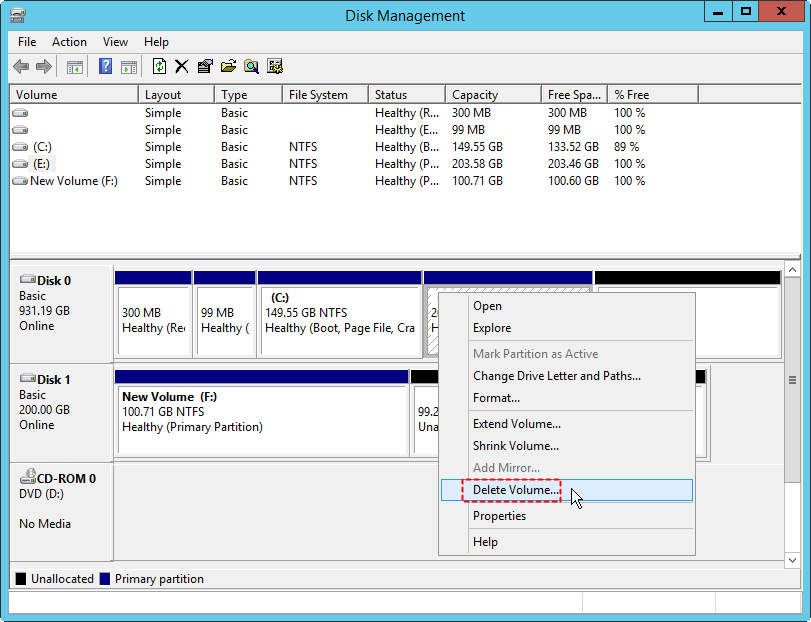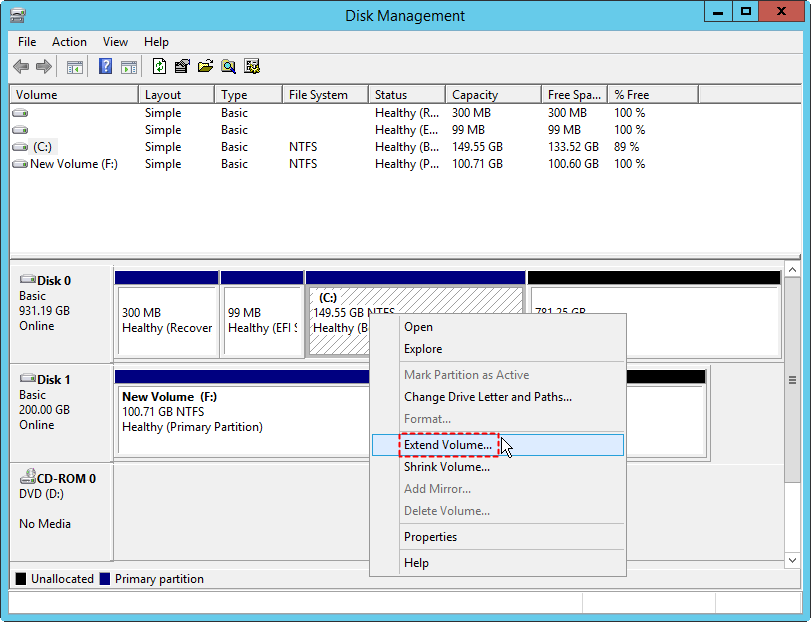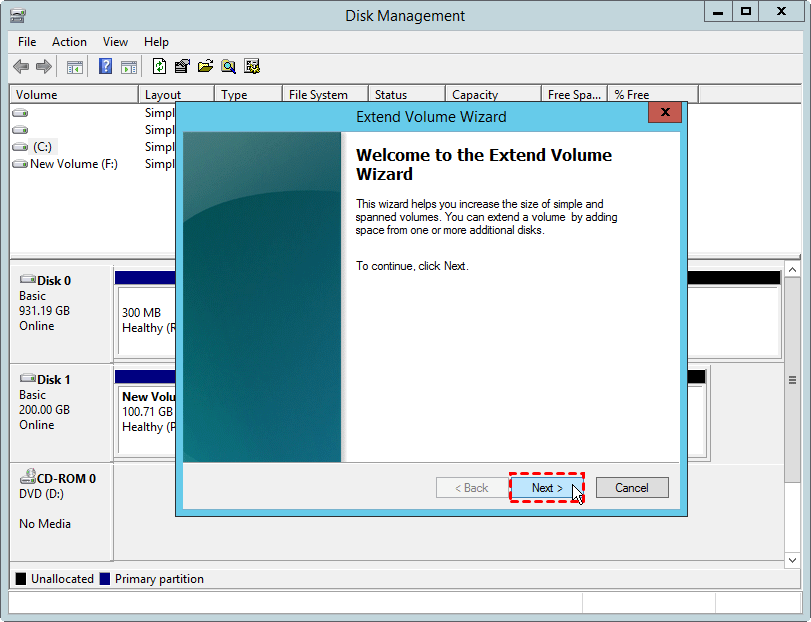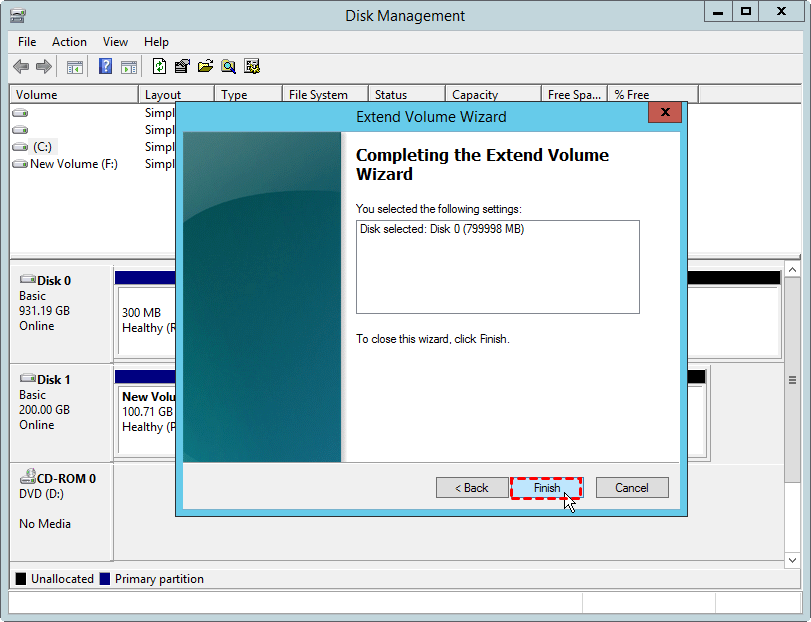After you resize a Windows® (VPS, Cloud) Server, you need to perform some additional steps to use the new disk space that is available for your server. In Windows Server® 2012 you can merge the newly available disk space into one drive by expanding your original drive.
Extend your drive
Use the following steps to extend your drive:
Step 1. Open Disk Management: press Win+R to open Run program. In the Run dialog, type diskmgmt.msc and press Enter key.
Step 2. Right click the E drive (which locates after C drive) and select “Delete Volume” from the menu.
Step 3. After deleting E drive, it will turn into an unallocated space. Now, right click the C drive and select “Extend Volume”.
Step 4. In the Extend Volume Wizard, click "Next" to continue.
Step 5. Select the disk from which you need to take free space to C drive. And click “Finish”.